If you have been to my blog lately I have talked about how much I miss my photo box for taking pictures, as currently I am between two places and the airlines just will not let me bring my huge photo box...hehehe..I know the nerve of them..hehehe. So, I thought it would be fun to tell you how to make one so you can take great pictures as well. Now, having a good camera is half the battle I tell you that, as this week I did bring my Nikon D60, so I am able to get semi decent photos of my projects with much editing.
But let's talk about the box. What is the box made of? Well, it's made of foam boards actually, and you need tape, shop lights from Home Depot or a store like that and daylight light bulbs, and a willing person to put it together..hehehe. For me I volunteered Michael and he was willing, but I could have made it easy, too. I even have pictures of him while working on it, but I am sure he would not be happy about me posting his photo here, so I won't. So, what is this box looks like? I snagged this picture from www.studiolighting.net and the tutorial is from there, as well, which I will link up under the photo of the box, so you can just click on it and follow the instructions to make one.
Now, once I take my photo, I can tell you two things you can edit your photos with. I do have Photoshop CS3 and I do my first adjustments there. I am sure if you use a different software the steps are quite similar, so this is what I do:
1. Pull in my image
2. Click on Image tab, Adjustments, than levels and adjust the picture by moving the arrows, until I like it.
3. Click on Image tab again, Adjustments and Brightness/Contrast and again by moving the arrows until I get the picture where I like it.
4. Click on Filter tab and Sharpen the image
5. Resize photo to 800 pixel width and add my watermark.
That is one way of doing it, however, if you don't have a fancy software, you can use a free one on the web. I was turned on to www.Picasaweb.google.com, and I have to tell you, that software is quite awesome, too. You can upload your image, you can do your basic editing, such as crop, straightening (which is one of my favorite tools there), then move into tuning, where you can work on highlights and shadows, they are kind of the same as the step 2 & 3 on Photoshop, and finally you can use their sharpen feature in the Effects section. It's really a fabulous free picture editor, I highly recommend it.
So, that is it for today. Hope this helps you a little bit, shoot me an e-mail or a message here, if you have any more questions, I will be more than happy to answer them. Happy picture taking..wonder how many of you are going to make a light box this weekend..hehehe.
Have a wonderful day!
Hugs,










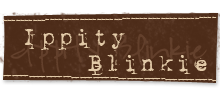






Eva - I love this! i have a photo tent that i use but i might try repositioning my lights to see if that helps with my photos. of course i have a crappy camera so that's no help! LOL thanks for the tips!!
ReplyDeleteWhat a great tutorial. I for sure need to try these. I can use all the help I can get for doing better photos.
ReplyDeleteAwesome info Eva! Thanks for the help!
ReplyDeleteThank you for sharing this! :)
ReplyDelete